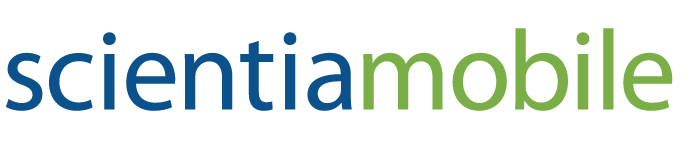WURFL Microservice Client API for Node.js
Note: This guide assumes that you have access to a running instance of the WURFL Microservice HTTP Server, either through ScientiaMobile's Docker Registry, the AWS Marketplace, the Azure Marketplace, or other distribution channels. The guide also assumes familiarity with Device Detection (WURFL) and WURFL Capabilities.
WURFL Capabilities
WURFL Capabilities: WURFL capabilities are device properties represented in WURFL. While users of the WURFL Microservice for Docker have access to the list of licensed capabilities, customers who obtained the product through one of the marketplace (AWS, Azure, CGP) will have access to the WURFL capability list, predefined for the product they have licensed. Please note that there are two types of capabilities supported in WURFL: Static and Virtual.
While the difference between the two is mostly immaterial for you as a user as far as their practical usage goes, you still need to use two separate methods to access one or the other.
WURFL Microservice Client API (wmclient): Given an HTTP Request and a capability, the WURFL Client will return the property value.
Note: While the
wmclientis an API, it requires interaction with the WURFL Microservice server to work. This introduces some latency (hugely mitigated by a built-in caching layer). For this reason, ScientiaMobile does not refer to the WURFL Microservice Client (wmclient) as a "WURFL API". That name is reserved for the WURFL OnSite APIs.
IMPORTANT NOTE: As of version 3.0, this library has adopted
async/awaitpver the previous approach based on callbacks. Client API functions no longer require a callback function as one of the parameters. Consequently, applications relying on older WM client versions will need to be modified to use async/await or promises (see paragraph 'Using promises' later). For example, previous Client API versions that would get the WM server info with:
client.getInfo(function (info, error) {
// do something...
}
will now (version 3.0.0 on) to be modified as follows:
let info = await client.getInfo()
// do something
Obtaining, Installing and Running the wmclient
In order to use the wmclient please follow these instructions:
Obtain the package with the
wmclientlibrary from the WURFL repository, cloning it in your preferred location.Install the wmclient package via npm:
cd src/app
npm install .
- Edit
example.js(in the package), modifying thecreate()call to include the public IP address of your AMI instance or Docker container service (e.g. replacing localhost with the IP address of your running AMI in AWS Marketplace, or the address of your Docker container service).
Note: There are multiple ways in which a service deployed through Docker can be exposed to the world around it. Please refer to your DevOps if in doubt of the actual address at which the service is running.*
- Run the example below:
let wmclient = require('wmclient')
const http = require("http")
const TEXT_SEPARATOR = '---------------------------------------------------------------------------------'
separate = function () {console.log(TEXT_SEPARATOR)}
// Example of using the WURFL Microservice Client
const example = async () => {
console.log('Running with node version ' + process.version)
// First we need to create a WM client instance, to connect to our WM server API at the specified host and port.
let client
try {
client = await wmclient.create('http:', 'localhost', '8080', '')
} catch (error) {
console.log(`Error creating WURFL Microservice client: ${error.message}. Terminating example`)
process.exit(1)
}
console.log('wm created, printing some data')
console.log('Static capabilities loaded: ' + client.staticCaps.length)
console.log('Virtual capabilities loaded: ' + client.virtualCaps.length + '\n')
separate()
// Get server info
try {
let info = await client.getInfo()
console.log('Server info: \n')
console.log('WURFL API version: ' + info.wurflAPIVersion)
console.log('WM server version: ' + info.wmVersion)
console.log('WURFL file info:' + info.wurflInfo + '\n')
} catch (error) {
console.log("Unable to load WURFL Info")
}
separate()
// Perform a detection using a whole HTTP request to WM server API
// When building a request object for node, headers must be lowercase, according to Node standard
let req_headers = {
'accept': 'text/html, application/xml;q=0.9, application/xhtml+xml, image/png, image/webp, image/jpeg, image/gif, image/x-xbitmap, */*;q=0.1',
'accept-encoding': 'gzip, deflate',
'accept-language': 'en',
'device-stock-ua': 'Mozilla/5.0 (Linux; Android 8.1.0; SM-J610G Build/M1AJQ; wv) AppleWebKit/537.36 (KHTML, like Gecko) Version/4.0 Chrome/69.0.3497.100 Mobile Safari/537.36',
'forwarded': 'for=\"110.54.224.195:36350\'',
'referer': 'https://www.cram.com/flashcards/labor-and-delivery-questions-889210',
'save-data': 'on',
'user-agent': 'Opera/9.80 (Android; Opera Mini/51.0.2254/184.121; U; en) Presto/2.12.423 Version/12.16',
'x-clacks-overhead': 'GNU ph',
'x-forwarded-for': '110.54.224.195, 82.145.210.235',
'x-operamini-features': 'advanced, camera, download, file_system, folding, httpping, pingback, routing, touch, viewport',
'x-operamini-phone': 'Android #',
'x-operamini-phone-Ua': 'Mozilla/5.0 (Linux; Android 8.1.0; SM-J610G Build/M1AJQ; wv) AppleWebKit/537.36 (KHTML, like Gecko) Version/4.0 Chrome/69.0.3497.100 Mobile Safari/537.36',
}
// Request refer a local WM server. Change the host and port to your WM server if needed
let options = {
protocol: 'http:',
host: 'localhost',
port: '8080',
method: 'POST',
path: '/',
}
let req = http.request(options)
req.headers = req_headers
req.end()
// Get device info using wmclient
let device
try {
device = await client.lookupRequest(req)
}
catch(error) {
console.log('Error detecting device from given headers: ' + error.message)
}
console.log('WURFL device id ' + device.capabilities['wurfl_id'] + '\n')
console.log('DEVICE BRAND & MODEL')
console.log(device.capabilities['brand_name'] + ' ' + device.capabilities['model_name'] + '\n')
if (device.capabilities['is_smartphone'] === 'true') {
console.log('This is a smartphone\n')
}
console.log('All received capabilities: \n')
for (let key in device.capabilities) {
if (device.capabilities.hasOwnProperty(key)) {
console.log(key + ': ' + device.capabilities[key])
}
}
separate()
// Get some data using wmclient
// Get all the device manufacturers, and print the first twenty returned
let deviceMakes = await client.getAllDeviceMakes()
let limit = 20
console.log("Print the first " + limit + " Brand of " + deviceMakes.length)
// Sort the device manufacturer names
deviceMakes.sort()
for (let i = 0; i < limit; i++) {
console.log(" - " + deviceMakes[i])
}
separate()
// Get all device model and marketing names produced by Apple
let brandName = "Apple"
try {
let devsForMake = await client.getAllDevicesForMake(brandName)
// Sort modelMktNames by their model name
devsForMake.sort(compare)
console.log("Print all Model for the Apple Brand")
for (let i = 0; i < devsForMake.length; i++) {
let n = " - " + devsForMake[i].modelName
if (devsForMake[i].marketingName !== undefined) {
n += devsForMake[i].marketingName
}
console.log(n)
}
} catch (error) {
console.log(`Error looking for models for device, brand ${error.message}`)
}
separate()
// Get all operative system names
let oses = await client.getAllOSes()
// Sort and print all OS names
console.log("Print the list of OSes")
oses.sort()
for (let i = 0; i < oses.length; i++) {
console.log(" - " + oses[i])
}
// Get all Android OS versions
let os = 'Android'
try {
let versions = await client.getAllVersionsForOS(os)
// Sort all os version numbers and print them.
separate()
console.log(`Print all versions for the ${os} OS`)
versions.sort()
for (var i = 0; i < versions.length; i++) {
console.log(" - " + versions[i])
}
}
catch (error){
console.log(`Error listing versions for ${os} OS: ${error.message}`)
}
}
// Run the example
example().then().catch()
// Comparator used to sort modelMktNames objects according to their model name property, for which is used the String natural ordering.
function compare(a, b) {
let comparison = 0
if (a.modelName > b.modelName) {
comparison = 1
} else if (a.modelName < b.modelName) {
comparison = -1
}
return comparison
}
- If you are using device detection from code running as part of an HTTP server, it is highly recommended that you pass the complete HTTP request to the
lookupRequestmethod as follows:
let device = await result.lookupUserAgent(req);
- This will provide optimal detection accuracy (see
examples/web.php). For a complete reference of all static and virtual capabilities, you can refer to this document. Please note that WURFL Microservice for the AWS Marketplace comes with a predefined set of capabilities.
Complete reference of the wmclient API
- JSONDeviceData: models a WURFL device data in JSON format
new JSONDeviceData(capabilities, error, mtime, ltime)
- JSONInfoData: provides server and API information
new JSONInfoData(wurflAPIVersion, wurflInfo, wmVersion, importantHeaders, staticCaps, virtualCaps, ltime)
- JSONMakeModel: models simple device "identity" data in JSON format
new JSONMakeModel(brandName, modelName, marketingName)
- JSONModelMktName: holds model_name and marketing_name data in JSON format
new JSONModelMktName(modelName, marketingName)
- Request: data object that is sent to the WM server in POST requests
new Request(lookupHeaders, requestedCaps, requestedVCaps, wurflID, tacCode)
- WmClient: holds HTTP connection data to the server and the list of capabilities it must return in response
new WmClient(scheme, host, port, baseURI)
- create: create a WmClient instance
create(scheme, host, port, baseURI) → {WmClient}
- getAllDeviceMakes: returns a list of all device manufacturers in WM server
getAllDeviceMakes() → {string[]}
- getAllDevicesForMake: returns a list of models and marketing names for a manufacturer
getAllDevicesForMake(make) → {JSONModelMktName[]}
- getAllOSes: returns a list of of all OS in WM server
getAllOSes() → {JSONModelMktName[]}
- getAllVersionsForOS: returns a list of of all versions for an OS
getAllVersionsForOS(device_os) → {string[]}
- getApiVersion: returns the API version
getApiVersion() → {string}
- getCapabilityCount: returns the number of capabilities for the given device
getCapabilityCount(device) → {integer}
- getInfo: returns information about the running WM server and API
getInfo() → {JSONInfoData}
- hasStaticCapability: returns true if the given capName exists in the client's static capability set, false otherwise
hasStaticCapability(capName) → {boolean}
- hasVirtualCapability: returns true if the given capName exists in the client's virtual capability set, false otherwise
hasVirtualCapability(vcapName) → {boolean}
- lookupDeviceID: searches WURFL device data using its wurfl_id value
lookupDeviceID(wurflId) → {JSONDeviceData}
- lookupRequest: detects a device and returns its data in JSON format
lookupRequest(nodeReq) → {JSONDeviceData}
- lookupUserAgent: searches WURFL device data using the given user-agent for detection
lookupUserAgent(userAgent) → {JSONDeviceData}
- setCacheSize: sets the UA cache size
setCacheSize(uaMaxEntries)
- SetHTTPTimeout: sets the connection and transfer timeouts for the client in seconds - should be called before performing any connection to WM server
setHTTPTimeout(timeout)
- setRequestedStaticCapabilities: list of static capabilities to be requested from the WM server
setRequestedStaticCapabilities(stCaps)
- setRequestedVirtualCapabilities: list of virtual capabilities to be requested from the WM server
setRequestedVirtualCapabilities(vCaps)
Error in case of Missing Capabilities
Depending on the configuration of your WURFL Microservice, one or more WURFL capabilities may be unavailable. In this case, the JSONDeviceData.Capabilities map will miss the entry for those capabilities and the caller will get a return value of zero for it (nil).
The availability of a capability can be checked with:
value, ok := JSONDeviceData.Capabilities["has_cellular_radio"]
ok is a boolean (true/false).
Additional capabilities can be obtained by upgrading to a greater version of the WM Server in the respective marketplaces or by contacting ScientiaMobile to license additional capabilities for the Docker Image or other products.
Using Promises
The following examples illustrate how you can use Promises instead of async/await:
const wmclient = require('wmclient')
const clientPromise = wmclient.create('http:', 'localhost','8080','')
clientPromise.then((client) => {
let userAgent = 'Mozilla/5.0 (Linux; Android 10; GM1911 Build/QKQ1.190716.003; wv) AppleWebKit/537.36 (KHTML, like Gecko) Version/4.0 Chrome/83.0.4103.106 Mobile Safari/537.36 Instagram 146.0.0.27.125 Android (29/10; 560dpi; 1440x3064; OnePlus; GM1911; OnePlus7Pro; qcom; en_US; 221134037)'
let device_promise = client.lookupUserAgent(userAgent)
device_promise.then((device) => {
console.log(`Detected device ${device.capabilities['brand_name']} ${device.capabilities['model_name']}`)
© 2025 ScientiaMobile Inc.
All Rights Reserved.
NOTICE: All information contained herein is, and remains the property of ScientiaMobile Incorporated and its suppliers, if any. The intellectual and technical concepts contained herein are proprietary to ScientiaMobile Incorporated and its suppliers and may be covered by U.S. and Foreign Patents, patents in process, and are protected by trade secret or copyright law. Dissemination of this information or reproduction of this material is strictly forbidden unless prior written permission is obtained from ScientiaMobile Incorporated.